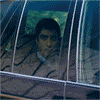Debian Linux qmail kurulumu ayrıntılı anlatım 20 part!!!
2 sayfadaki 2 sayfası
2 sayfadaki 2 sayfası •  1, 2
1, 2
 Geri: Debian Linux qmail kurulumu ayrıntılı anlatım 20 part!!!
Geri: Debian Linux qmail kurulumu ayrıntılı anlatım 20 part!!!
Part 17 - Installing Qtrap |
| Our final ingredient in this installation is going to be a domain level word filter, which I've named "Qtrap". This script is applied on a per domain basis and serves as a "bad word" scanner to catch any spam that Spamassassin may have missed. This filter serves as the last defense against SPAM before it arrived in your inbox. I like this filter because it helps to get rid of any SPAM that happens to make it by Spamassassin. Without any protection at all, my mailbox gets a shit ton of SPAM every day. Within the first 3 months I enacted the Qtrap filter, Qtrap logged over 9,000 deleted SPAM messages, none of which were legitimate e-mails. My keyboard's delete key was very appreciated the extra rest. Any emails that are scanned and contain a banned word will be automatically deleted and logged by the qtrap script. A whitelist feature now exists so that individual addresses or domains can be exempt from the qtrap scan. So let's install it... cd /home/vpopmail mkdir -p qtrap/logs cd qtrap cp /downloads/qmailrocks/scripts/qtrap/qtrap-2.0.0 ./qtrap.sh Defnining your whitelist: vi qtrap.sh You will see a block of code for the whitelist that looks like this: whitelist_check () { case $WHITELIST in address@somewhere.com|address@somewhereelse.com|*entiredomain.com) echo $SENDER found in whitelist on `date "+%D %H:%M:%S"` >> /home/vpopmail/qtrap/logs/qtrap.log exit 0;; *) ;; esac } The email addresses in the bold red text above should be substituted with any email addresses that you wish to whitelist against the qtrap filter process. Whitelisted addresses will be allowed to send you mail that contains "banned" words. Un-whitelisted address will be scanned and their message deleted if it contains a banned word. As you can see above, you can specify an individual address (address@somewhere.com) or you can simply whitelist an entire domain (*entiredomain.com). Defining your "banned word" list: within the qtrap.sh script you should see another section, below the whitelist section of code, that looks like this: checkall () { case $BANNED_WORDS in porn|PORN|Sex|SEX) printout $BANNED_WORDS echo MESSAGE DROPPED from $SENDER because of $BANNED_WORDS on `date "+%D %H:%M:%S"` >> /home/vpopmail/qtrap/logs/qtrap.log exit 99;; *) ;; esac } The portion of the above section that I've highlighted in RED is the array of "banned" words. Edit this array to your satisfaction. Make sure that each word is seperated by a pipe "|" and keep in mind that the array is case sensitive. So the words "SEX" and "Sex" are 2 different words. Also, excercise caution here. You don't want to ban words that are used in everyday e-mails. For example, you wouldn't want to ban the word "hello" or something like that. You should only ban words that you are 100% sure you would never see in a legitimate e-mail. Now let's set up the logging directory... touch /home/vpopmail/qtrap/logs/qtrap.log chown -R vpopmail:vchkpw /home/vpopmail/qtrap chmod -R 755 /home/vpopmail/qtrap Now we will add this script into the mail path for a domain on our server. cd /home/vpopmail/domains/yourdomain.com vi .qmail-default add the following line above the line that is already there | /home/vpopmail/qtrap/qtrap.sh Here's an example: .qmail-default before: | /home/vpopmail/bin/vdelivermail '' delete ,qmail-default after: | /home/vpopmail/qtrap/qtrap.sh | /home/vpopmail/bin/vdelivermail '' delete Save these changes and that should be it. You don't have to restart anything. To test this last rule, try sending an e-mail to your mailbox and make sure that the test e-mail contains one of the words that you entered into the "bad word" list in the Qtrap script. If the filter is working right, the message should NOT arrive in your inbox. You should then be able to view the log file at /home/vpopmail/qtrap/logs/qtrap.log and see a log of the dropeed message corresponding to the time at which you sent the test message. The drop log should look something like this: MESSAGE DROPPED from someone@somewhere.com because of some_banned_word on on 06/13/03 02:37:51 If the test was successfull, then that's it! Congratulations, you've completed the Qmailrocks.org Qmail installation. Have fun. The next couple steps discuss cleanup as well as some closing notes and suggestions. |
 Geri: Debian Linux qmail kurulumu ayrıntılı anlatım 20 part!!!
Geri: Debian Linux qmail kurulumu ayrıntılı anlatım 20 part!!!
[table cellSpacing=0 cellPadding=0 width=801 border=0][tr][td]
[/td][/tr]
[tr][td vAlign=top]Once you've got your qmail server up and running, how do you take care of it? This page will cover the many answers to that question. So here goes.
Making sure that all services start on boot
If you've installed qmail correctly, it should already automatically start when you boot your server. However, you will want to make sure that all of the other needed services start as well.
--For Redhat users--
Starting Courier-imap on boot - make sure the following 2 lines exist in your server's /etc/rc.local file:
/etc/rc.d/init.d/imap start
/etc/rc.d/init.d/imaps start
Starting SpamAssassin on boot
Try running the "setup" command and check the system services area to see if SpamAssassin is listed and marked with a "*" to start on boot. If SpamAssassin is not present in the system's "setup" tool, you can start it on boot by added the following line to the server's /etc/rc.local file
/etc/rc.d/init.d/spamd start
Starting Apache on boot
Try running the "setup" command and check the system services area to see if the "httpd" service is listed and marked with a "*" to start on boot. If it is not present in the system's "setup" tool, you can start it on boot by added the following line to the server's /etc/rc.local file
/etc/rc.d/init.d/httpd start
--For Slackware users--
Make sure the following startup commands exist in your system's /etc/rc.local file:
Starting Courier-imap
/etc/rc.d/rc.imap start
/etc/rc.d/rc.imaps start
Starting SpamAssassin
/etc/rc.d/rc.spamd start
Starting Apache
/etc/rc.d/rc.httpd start (If you already have Apache configured to start on boot, you can omit this line)
Maintaining the qmail queue
It's usually not a bad idea to keep your qmail server's queue in check. Your qmail server's queue is located at /var/qmail/queue. However, it's just about impossible to look directly at the queue folders and be able to tell what's going on.
qmailctl stat - This, of course, shows you your qmail server's current status. Included in the stats is the current condition of the queue. You can use this to see how many messages are sitting in the queue.
qmHandle - This add-on tool allows more in depth viewing of the queue and it also allows you to perform administrative functions on the queue. You can find instructions about installing qmHandle here. Once qmHandle is properly installed, running the command
"qmHandle" will provide a listing of all the possible commands possible. I'll go over a couple of them right now. The "qmHandle -l" command will give you a complete listing all every message in the queue and a summary containing the date the message was sent, the sender and the intended recipient. The output for a single message might look like this:
6406395 (195, R)
Return-path: bob@somewhere.com[]
From: Bob Smith
To: Frank Smith
Subject: Re: This weekend
Date: Mon, 16 Feb 2004 12:14:31 -0700
Size: 1482 bytes
The message number, 6406395, can be seen at the top of the message. If we wanted to delete this single message from the queue, we could do so with a command of "qmHandle -d6406395". The entire queue can be cleared out with the command "qmHandle -D".
queuelifetime - The "queuelifetime" setting for qmail determines how long messages can stay in the queue. By default, your qmail server will keep messages in the queue for 604,800 seconds, or 7 days. However, you can set a custom queuelifetime by creating a file called /var/qmail/control/queuelifetime. The content of that file is a single line containing a number which represents the number of seconds the queue will hold any given message. If you want to set a custom queuelifetime, you might want to whip out the old calculator.
A little advice on handling your queue
You need to keep in mind that a queued message is NOT necessarily a BAD thing. The only time a message is queued for any length of time is when it is undeliverable at the time it is originally sent. A message is usually undeliverable for 1 of 2 reasons:
1) The receiving mail server is offline. If this is the case, when that mail server comes back online at a later time your qmail server will then be able to deliver that message. A perfect example of this is the Qmailrocks.org mailing list. At any given time there lots of messages in the mailing list server's queue. However, these messages usually get delivered eventually. As you can imagine, some people on the mailing list are probably using a new qmail server to house the mailbox with which they have signed up on the list with. Well, of course, since that person is new the qmail there is a chance that their server may go down for periods of time while they are working on it and perfecting their qmail skills. It is at these times when their server is unreachable and when my list server then queues the message for later delivery. No big deal.
2) The recipient address is bogus or incorrect. If you get hit with a lot of spam on your server, or if you have a spammer on your server, this will probably happen to you at some point. Your queue gets filled with message bound for bogus addresses OR it gets filled with bounce messages that your server is trying to deliver back to spammers who sent spam to bogus addresses on your server. A good way to cut down on this is to set the domains on your server to "delete" catchall mail instead of bouncing it. This can be done from within the Qmailadmin interface. Setting a domain's catchall setting to "bounce" is a bad idea in my experience as it only results in a queue full of bounced bounce messages. If you don't need a catchall for your domain, do yourself a favor and set it to "delete". This is also the case if you are running Qmail-scanner. Qmail-scanner has an option to notify the sender when a virus is found in an e-mail. Bad idea. Most of the time, the address from which that virus laden e-mail came is bogus. So trying to "notify" the sender usually results in nothing but a bunch of double bounces flying all over your server.
Fortunately, since your qmail server has a built in queue lifetime, messages will eventually drop out of the queue if they are undeliverable. The last thing I want to mention is that it is a common misconception that if your queue is full, mail being sent presently will not be delivered quickly. This is a misconception. As I said, the queue is a repository for messages that are not immediately deliverable. If a message is being sent to a valid address it will get sent immediately, regardless of the size of the queue. So, in summary, you don't need to panic every time you have messages in your queue. Most of the time, the best thing to do is to just let your queue take care of itself. However, there are time when you may deem it necessary to clean out the queue or take other administrative action, and that's what the "qmHandle" tool above is good for.
Maintaining qmail-scanner
Qmail-scanner is fairly easy to maintain. Once you get it configured how you want it to be, the main items your going to want to worry about are 1) the log files and 2) the virus quarantine area. Here's some info on both.
1) qmail-scanner logs - Qmail-scanner, when Clam Anti Virus and SpamAssassin are hooked into it, logs the virus scanning activities to /var/spool/qmailscan/qmail-queue.log. This log file can get REALLY big, so you will want to keep it in check. You may want to set up a rotation schedule for this log file or some other sort of scheduled task that deals with this log file on a routine basis. If this log file exceeds the linux file size limit of 2GB, your mail server will start freaking out and all hell will break lose. So do yourself a favor and keep an eye on this log file.
2) The virus quarantine area - When qmail-scanner pipes the mail out to Clam Anti Virus and virus is found, the virus laden message is quarantined at /var/spool/qmailscan/quarantine/new. Those e-mails will usually not pose any threat to your server, since there are very few Linux/Unix viruses and since they are not being executed. However, on a busy mail server, that folder can get filled up pretty quickly, so you may want to keep an eye on it and have it emptied on a routine basis. I empty mine out with a crontab that runs once a week.
Anytime you upgrade qmail-scanner, it's a good idea to refresh the qmail-scanner perlscanner database:
Redhat/Fedora/RHEL:
setuidgid qscand /var/qmail/bin/qmail-scanner-queue.pl -g or /var/qmail/bin/qmail-scanner-queue -g (for non setuid setups)
Debian:
setuidgid qscand /var/qmail/bin/qmail-scanner-queue.pl -g or /var/qmail/bin/qmail-scanner-queue -g (for non setuid setups)
Slackware:
setuidgid qscand /var/qmail/bin/qmail-scanner-queue.pl -g
[b][font=Arial, Helvetica, sans-serif][size=9][color=#0000cc][b]
Part 18 - Maintaining your qmail server
[/td][/tr]
[tr][td vAlign=top]Once you've got your qmail server up and running, how do you take care of it? This page will cover the many answers to that question. So here goes.
Making sure that all services start on boot
If you've installed qmail correctly, it should already automatically start when you boot your server. However, you will want to make sure that all of the other needed services start as well.
--For Redhat users--
Starting Courier-imap on boot - make sure the following 2 lines exist in your server's /etc/rc.local file:
/etc/rc.d/init.d/imap start
/etc/rc.d/init.d/imaps start
Starting SpamAssassin on boot
Try running the "setup" command and check the system services area to see if SpamAssassin is listed and marked with a "*" to start on boot. If SpamAssassin is not present in the system's "setup" tool, you can start it on boot by added the following line to the server's /etc/rc.local file
/etc/rc.d/init.d/spamd start
Starting Apache on boot
Try running the "setup" command and check the system services area to see if the "httpd" service is listed and marked with a "*" to start on boot. If it is not present in the system's "setup" tool, you can start it on boot by added the following line to the server's /etc/rc.local file
/etc/rc.d/init.d/httpd start
--For Slackware users--
Make sure the following startup commands exist in your system's /etc/rc.local file:
Starting Courier-imap
/etc/rc.d/rc.imap start
/etc/rc.d/rc.imaps start
Starting SpamAssassin
/etc/rc.d/rc.spamd start
Starting Apache
/etc/rc.d/rc.httpd start (If you already have Apache configured to start on boot, you can omit this line)
Maintaining the qmail queue
It's usually not a bad idea to keep your qmail server's queue in check. Your qmail server's queue is located at /var/qmail/queue. However, it's just about impossible to look directly at the queue folders and be able to tell what's going on.
qmailctl stat - This, of course, shows you your qmail server's current status. Included in the stats is the current condition of the queue. You can use this to see how many messages are sitting in the queue.
qmHandle - This add-on tool allows more in depth viewing of the queue and it also allows you to perform administrative functions on the queue. You can find instructions about installing qmHandle here. Once qmHandle is properly installed, running the command
"qmHandle" will provide a listing of all the possible commands possible. I'll go over a couple of them right now. The "qmHandle -l" command will give you a complete listing all every message in the queue and a summary containing the date the message was sent, the sender and the intended recipient. The output for a single message might look like this:
6406395 (195, R)
Return-path: bob@somewhere.com[]
From: Bob Smith
To: Frank Smith
Subject: Re: This weekend
Date: Mon, 16 Feb 2004 12:14:31 -0700
Size: 1482 bytes
The message number, 6406395, can be seen at the top of the message. If we wanted to delete this single message from the queue, we could do so with a command of "qmHandle -d6406395". The entire queue can be cleared out with the command "qmHandle -D".
queuelifetime - The "queuelifetime" setting for qmail determines how long messages can stay in the queue. By default, your qmail server will keep messages in the queue for 604,800 seconds, or 7 days. However, you can set a custom queuelifetime by creating a file called /var/qmail/control/queuelifetime. The content of that file is a single line containing a number which represents the number of seconds the queue will hold any given message. If you want to set a custom queuelifetime, you might want to whip out the old calculator.
A little advice on handling your queue
You need to keep in mind that a queued message is NOT necessarily a BAD thing. The only time a message is queued for any length of time is when it is undeliverable at the time it is originally sent. A message is usually undeliverable for 1 of 2 reasons:
1) The receiving mail server is offline. If this is the case, when that mail server comes back online at a later time your qmail server will then be able to deliver that message. A perfect example of this is the Qmailrocks.org mailing list. At any given time there lots of messages in the mailing list server's queue. However, these messages usually get delivered eventually. As you can imagine, some people on the mailing list are probably using a new qmail server to house the mailbox with which they have signed up on the list with. Well, of course, since that person is new the qmail there is a chance that their server may go down for periods of time while they are working on it and perfecting their qmail skills. It is at these times when their server is unreachable and when my list server then queues the message for later delivery. No big deal.
2) The recipient address is bogus or incorrect. If you get hit with a lot of spam on your server, or if you have a spammer on your server, this will probably happen to you at some point. Your queue gets filled with message bound for bogus addresses OR it gets filled with bounce messages that your server is trying to deliver back to spammers who sent spam to bogus addresses on your server. A good way to cut down on this is to set the domains on your server to "delete" catchall mail instead of bouncing it. This can be done from within the Qmailadmin interface. Setting a domain's catchall setting to "bounce" is a bad idea in my experience as it only results in a queue full of bounced bounce messages. If you don't need a catchall for your domain, do yourself a favor and set it to "delete". This is also the case if you are running Qmail-scanner. Qmail-scanner has an option to notify the sender when a virus is found in an e-mail. Bad idea. Most of the time, the address from which that virus laden e-mail came is bogus. So trying to "notify" the sender usually results in nothing but a bunch of double bounces flying all over your server.
Fortunately, since your qmail server has a built in queue lifetime, messages will eventually drop out of the queue if they are undeliverable. The last thing I want to mention is that it is a common misconception that if your queue is full, mail being sent presently will not be delivered quickly. This is a misconception. As I said, the queue is a repository for messages that are not immediately deliverable. If a message is being sent to a valid address it will get sent immediately, regardless of the size of the queue. So, in summary, you don't need to panic every time you have messages in your queue. Most of the time, the best thing to do is to just let your queue take care of itself. However, there are time when you may deem it necessary to clean out the queue or take other administrative action, and that's what the "qmHandle" tool above is good for.
Maintaining qmail-scanner
Qmail-scanner is fairly easy to maintain. Once you get it configured how you want it to be, the main items your going to want to worry about are 1) the log files and 2) the virus quarantine area. Here's some info on both.
1) qmail-scanner logs - Qmail-scanner, when Clam Anti Virus and SpamAssassin are hooked into it, logs the virus scanning activities to /var/spool/qmailscan/qmail-queue.log. This log file can get REALLY big, so you will want to keep it in check. You may want to set up a rotation schedule for this log file or some other sort of scheduled task that deals with this log file on a routine basis. If this log file exceeds the linux file size limit of 2GB, your mail server will start freaking out and all hell will break lose. So do yourself a favor and keep an eye on this log file.
2) The virus quarantine area - When qmail-scanner pipes the mail out to Clam Anti Virus and virus is found, the virus laden message is quarantined at /var/spool/qmailscan/quarantine/new. Those e-mails will usually not pose any threat to your server, since there are very few Linux/Unix viruses and since they are not being executed. However, on a busy mail server, that folder can get filled up pretty quickly, so you may want to keep an eye on it and have it emptied on a routine basis. I empty mine out with a crontab that runs once a week.
Anytime you upgrade qmail-scanner, it's a good idea to refresh the qmail-scanner perlscanner database:
Redhat/Fedora/RHEL:
setuidgid qscand /var/qmail/bin/qmail-scanner-queue.pl -g or /var/qmail/bin/qmail-scanner-queue -g (for non setuid setups)
Debian:
setuidgid qscand /var/qmail/bin/qmail-scanner-queue.pl -g or /var/qmail/bin/qmail-scanner-queue -g (for non setuid setups)
Slackware:
setuidgid qscand /var/qmail/bin/qmail-scanner-queue.pl -g
[b][font=Arial, Helvetica, sans-serif][size=9][color=#0000cc][b]
 Geri: Debian Linux qmail kurulumu ayrıntılı anlatım 20 part!!!
Geri: Debian Linux qmail kurulumu ayrıntılı anlatım 20 part!!!
[/b]Maintaining SpamAssassin[/color][/size][/font][/b]
SpamAssassin is relatively maintenance free one you get it up and running. It logs it's activities to /var/log/maillog, so you can always reference the logs for any investigations. New versions of SpamAssassin are released fairly often, so you may want to occasionally check http://www.spamassassin.org to see if there have been any new releases. In my experience, I've always been able to install the new version over the older version with no problems. If you upgrade, just make sure the /etc/mail/spamassassin/local.cf file still contains the setting you want and you should be in good shape.
Anytime you upgrade SpamAssassin, it's a good idea to refresh the qmail-scanner perlscanner database:
Redhat/Fedora/RHEL:
setuidgid qscand /var/qmail/bin/qmail-scanner-queue.pl -g or /var/qmail/bin/qmail-scanner-queue -g (for non setuid setups)
Debian:
setuidgid qscand /var/qmail/bin/qmail-scanner-queue.pl -g or /var/qmail/bin/qmail-scanner-queue -g (for non setuid setups)
Slackware:
setuidgid qscand /var/qmail/bin/qmail-scanner-queue.pl -g
Maintaining Clam Antivirus
The only things you really need to do to maintain Clam AV are:
1) Make sure your server is running the automatic virus definition updates on a regular basis. I run the following command out of crontab on a routine basis:
/usr/bin/freshclam --quiet -l /var/log/clamav/clam-update.log
2) Keep your version relatively current. New releases are put out fairly often, so keep an eye on it. Again, in my experience I've been able to install the newer version over the older one with no problems.
3) Anytime you do decide to upgrade Clam Antivirus, you will need to update qmail-scanner's version file. This is easily done by running the following command:
Redhat/Fedora/RHEL:
setuidgid qscand /var/qmail/bin/qmail-scanner-queue.pl -z or /var/qmail/bin/qmail-scanner-queue -z (for non setuid setups)
Debian:
setuidgid qscand /var/qmail/bin/qmail-scanner-queue.pl -z or /var/qmail/bin/qmail-scanner-queue -z (for non setuid setups)
Slackware:
setuidgid qscand /var/qmail/bin/qmail-scanner-queue.pl -z
Maintaining current software versions in general
Naturally, as time passes new and improved versions of software will be released from their respective venders. It's always nice to have to latest versions of everything, but unless the newer version fixes a security hole or a major bug you don't need to lose sleep over it. You can check the venders' websites every now and then to see if a new version is out. I try to keep the QMR software package as current as possible and I'm pretty good at it. Most of the time, the qmailrocks.tar.gz package will contain the latest versions of everything.
I've never had any big problems with upgrading any of the software. For source packages. you can usually simply compile and install the latest version right over the older version with no problems. I mention this in the above paragraphs on SpamAssassin and Clam AV, but it generally applies to all of the software found on this site. The same goes for RPMs. You can usually just install the new RPM right over the older one using the command syntax "rpm -Uvh whatever.rpm".
Qmail itself has not had a new version release in a very long time, but you can bet if there is a new release I will have it here. As you probably know by this point, the current qmail version is version 1.03. Many people have noticed that qmail.org offers a version of qmail called "netqmail-1.05". At first glance this may appear to be a newer version of qmail. IT IS NOT. Netqmail is simply qmail-1.03 with some of the patches (which I use on this site anyway) already built in. If you follow the QMR installation guide using 1.03, the resulting installation of qmail is not different that if you used netqmail. Understand? If you don't trust me, check out the full description of netqmail here.
Maintaining the qmail logs
Fortunately, qmail's logs take care of themselves. They automatically rotate all on their own, so you never have to worry about them. The only thing worth noting is that you CAN customize the rotation schedule for the logs. This is done the "logs" supervise script for each supervised function. Confused? Ok, I'll explain.
In the QMR qmail installation, there are 3 supervise scripts and, subsequently, 3 logs for those scripts.
/var/qmail/supervise/qmail-pop3d/run operated the pop server and is logged via /var/qmail/supervise/qmail-pop3d/log/run
/var/qmail/supervise/qmail-smtpd/run operates the smtp server and is logged via /var/qmail/supervise/qmail-smtpd/log/run
/var/qmail/supervise/qmail-send/run operates the mail processor and is logged via /var/qmail/supervise/qmail-send/log/run
Each of the above "log/run" scripts tells the server how it wants those activities logged. Let's take the /var/qmail/supervise/qmail-pop3d/log/run logging script as an example:
#!/bin/sh
PATH=/var/qmail/bin:/usr/local/bin:/usr/bin:/bin
export PATH
exec setuidgid qmaill multilog t s100000 n20 /var/log/qmail/qmail-pop3d 2>&1
The last line of this script sets some of the logging options. We can break that last line into several parts:
exec setuidgid qmaill multilog t s100000 n20 /var/log/qmail/qmail-pop3d 2>&1
So let's break it down:
exec setuidgid qmaill multilog - run the multilog program as the "qmail" user.
t - inserts an @, a precise timestamp, and a space in front of each line.
The above "t" is why the rotated logs take on names like this: @40000000402d1c562cbf3534.s
s100000 - logs will rotate when they reach 100000 bytes.
n20 - number of rotations to keep on hand before they fall off.
/var/log/qmail/qmail-pop3d 2>&1 - the directory to where the logs will be written, silently.
Maintaining administrative mailboxes
This may seem a bit silly, but you'd be surprised how many people neglect the administrative e-mail account on their server. But what is the administrative e-mail account? Well, that depends on you. Administrative mail would be mail destined for the server's root user as well as any notification settings you may have. The destination for most the server's administrative addresses is usually determined by the aliases you have created at /var/qmail/aliases. If you've followed the QMR install guide, you should have a "postmaster" alias as well as "root", "mailer-daemon" and "anonymous" aliases. If you're like me, you direct all of these aliases to a single mailbox on your qmail server. For example, on the qmailrocks.org server, I direct all of these aliases to the qmailrocks.org postmaster account. This means that my postmaster account gets all of the administrative mail on the server. I get bounce failure messages, crontab reports, log watch reports and many other admin type emails. In addition, since I also have qmail-scanner set up to send virus reports to this same address. So, as you can see, my postmaster account is the central locus for all the server's administrative mail. You probably want to do the same with your server, as these administrative e-mails can often help you to find and correct problems that might otherwise go unnoticed. A mistake that people make a lot is to have the administrative mail directed to some mail account that they never check. This inevitably leads to that person being surprised when they find out that they have a mailbox on their server that's a couple Gigs in size. These people will also be surprised when they find that that mailbox is full of error messages that have been coming in for months indicating that something on the server is misconfigured. They never checked the mailbox, so they never knew. Well, I guess ignorance is bliss. So my point of this whole paragraph is that you should keep your administrative mail configuration organized and well cared for. It will save you a lot of heartache down the road.
Maintaining other mailboxes
Managing all other mailboxes on your server is made easy my simply setting quotas on all domains. It is inevitable that if you host mail on your server, there will be some idiot who either never checks his mailbox or decides that he has to store a lifetime worth of mail on the server. Setting quotas for your domains is a way of keeping these idiots in check and preventing you from having a disk space crisis because of these idiots. If you have a 120GB drive in your server and no quotas, there WILL be some fool who fills up all 120GB with his mail. So take my advise and set rigid quotas for your domains.
Backing up your qmail server
Backing up a qmail server is relatively easy. While different people may give you slightly different recommendations, you can ensure a safe backup of your qmail server if you backup the following 2 directories on a routine basis.
/home/vpopmail - backs up all your domain information, including mailboxes, passwords and the messages themselves.
/var/qmail - backs up all of your qmail settings. The /var/qmail/control directory is the most important directory in there to back up, but it won't hurt to just back up the whole damn qmail directory.[/td][/tr][/table]
SpamAssassin is relatively maintenance free one you get it up and running. It logs it's activities to /var/log/maillog, so you can always reference the logs for any investigations. New versions of SpamAssassin are released fairly often, so you may want to occasionally check http://www.spamassassin.org to see if there have been any new releases. In my experience, I've always been able to install the new version over the older version with no problems. If you upgrade, just make sure the /etc/mail/spamassassin/local.cf file still contains the setting you want and you should be in good shape.
Anytime you upgrade SpamAssassin, it's a good idea to refresh the qmail-scanner perlscanner database:
Redhat/Fedora/RHEL:
setuidgid qscand /var/qmail/bin/qmail-scanner-queue.pl -g or /var/qmail/bin/qmail-scanner-queue -g (for non setuid setups)
Debian:
setuidgid qscand /var/qmail/bin/qmail-scanner-queue.pl -g or /var/qmail/bin/qmail-scanner-queue -g (for non setuid setups)
Slackware:
setuidgid qscand /var/qmail/bin/qmail-scanner-queue.pl -g
Maintaining Clam Antivirus
The only things you really need to do to maintain Clam AV are:
1) Make sure your server is running the automatic virus definition updates on a regular basis. I run the following command out of crontab on a routine basis:
/usr/bin/freshclam --quiet -l /var/log/clamav/clam-update.log
2) Keep your version relatively current. New releases are put out fairly often, so keep an eye on it. Again, in my experience I've been able to install the newer version over the older one with no problems.
3) Anytime you do decide to upgrade Clam Antivirus, you will need to update qmail-scanner's version file. This is easily done by running the following command:
Redhat/Fedora/RHEL:
setuidgid qscand /var/qmail/bin/qmail-scanner-queue.pl -z or /var/qmail/bin/qmail-scanner-queue -z (for non setuid setups)
Debian:
setuidgid qscand /var/qmail/bin/qmail-scanner-queue.pl -z or /var/qmail/bin/qmail-scanner-queue -z (for non setuid setups)
Slackware:
setuidgid qscand /var/qmail/bin/qmail-scanner-queue.pl -z
Maintaining current software versions in general
Naturally, as time passes new and improved versions of software will be released from their respective venders. It's always nice to have to latest versions of everything, but unless the newer version fixes a security hole or a major bug you don't need to lose sleep over it. You can check the venders' websites every now and then to see if a new version is out. I try to keep the QMR software package as current as possible and I'm pretty good at it. Most of the time, the qmailrocks.tar.gz package will contain the latest versions of everything.
I've never had any big problems with upgrading any of the software. For source packages. you can usually simply compile and install the latest version right over the older version with no problems. I mention this in the above paragraphs on SpamAssassin and Clam AV, but it generally applies to all of the software found on this site. The same goes for RPMs. You can usually just install the new RPM right over the older one using the command syntax "rpm -Uvh whatever.rpm".
Qmail itself has not had a new version release in a very long time, but you can bet if there is a new release I will have it here. As you probably know by this point, the current qmail version is version 1.03. Many people have noticed that qmail.org offers a version of qmail called "netqmail-1.05". At first glance this may appear to be a newer version of qmail. IT IS NOT. Netqmail is simply qmail-1.03 with some of the patches (which I use on this site anyway) already built in. If you follow the QMR installation guide using 1.03, the resulting installation of qmail is not different that if you used netqmail. Understand? If you don't trust me, check out the full description of netqmail here.
Maintaining the qmail logs
Fortunately, qmail's logs take care of themselves. They automatically rotate all on their own, so you never have to worry about them. The only thing worth noting is that you CAN customize the rotation schedule for the logs. This is done the "logs" supervise script for each supervised function. Confused? Ok, I'll explain.
In the QMR qmail installation, there are 3 supervise scripts and, subsequently, 3 logs for those scripts.
/var/qmail/supervise/qmail-pop3d/run operated the pop server and is logged via /var/qmail/supervise/qmail-pop3d/log/run
/var/qmail/supervise/qmail-smtpd/run operates the smtp server and is logged via /var/qmail/supervise/qmail-smtpd/log/run
/var/qmail/supervise/qmail-send/run operates the mail processor and is logged via /var/qmail/supervise/qmail-send/log/run
Each of the above "log/run" scripts tells the server how it wants those activities logged. Let's take the /var/qmail/supervise/qmail-pop3d/log/run logging script as an example:
#!/bin/sh
PATH=/var/qmail/bin:/usr/local/bin:/usr/bin:/bin
export PATH
exec setuidgid qmaill multilog t s100000 n20 /var/log/qmail/qmail-pop3d 2>&1
The last line of this script sets some of the logging options. We can break that last line into several parts:
exec setuidgid qmaill multilog t s100000 n20 /var/log/qmail/qmail-pop3d 2>&1
So let's break it down:
exec setuidgid qmaill multilog - run the multilog program as the "qmail" user.
t - inserts an @, a precise timestamp, and a space in front of each line.
The above "t" is why the rotated logs take on names like this: @40000000402d1c562cbf3534.s
s100000 - logs will rotate when they reach 100000 bytes.
n20 - number of rotations to keep on hand before they fall off.
/var/log/qmail/qmail-pop3d 2>&1 - the directory to where the logs will be written, silently.
Maintaining administrative mailboxes
This may seem a bit silly, but you'd be surprised how many people neglect the administrative e-mail account on their server. But what is the administrative e-mail account? Well, that depends on you. Administrative mail would be mail destined for the server's root user as well as any notification settings you may have. The destination for most the server's administrative addresses is usually determined by the aliases you have created at /var/qmail/aliases. If you've followed the QMR install guide, you should have a "postmaster" alias as well as "root", "mailer-daemon" and "anonymous" aliases. If you're like me, you direct all of these aliases to a single mailbox on your qmail server. For example, on the qmailrocks.org server, I direct all of these aliases to the qmailrocks.org postmaster account. This means that my postmaster account gets all of the administrative mail on the server. I get bounce failure messages, crontab reports, log watch reports and many other admin type emails. In addition, since I also have qmail-scanner set up to send virus reports to this same address. So, as you can see, my postmaster account is the central locus for all the server's administrative mail. You probably want to do the same with your server, as these administrative e-mails can often help you to find and correct problems that might otherwise go unnoticed. A mistake that people make a lot is to have the administrative mail directed to some mail account that they never check. This inevitably leads to that person being surprised when they find out that they have a mailbox on their server that's a couple Gigs in size. These people will also be surprised when they find that that mailbox is full of error messages that have been coming in for months indicating that something on the server is misconfigured. They never checked the mailbox, so they never knew. Well, I guess ignorance is bliss. So my point of this whole paragraph is that you should keep your administrative mail configuration organized and well cared for. It will save you a lot of heartache down the road.
Maintaining other mailboxes
Managing all other mailboxes on your server is made easy my simply setting quotas on all domains. It is inevitable that if you host mail on your server, there will be some idiot who either never checks his mailbox or decides that he has to store a lifetime worth of mail on the server. Setting quotas for your domains is a way of keeping these idiots in check and preventing you from having a disk space crisis because of these idiots. If you have a 120GB drive in your server and no quotas, there WILL be some fool who fills up all 120GB with his mail. So take my advise and set rigid quotas for your domains.
Backing up your qmail server
Backing up a qmail server is relatively easy. While different people may give you slightly different recommendations, you can ensure a safe backup of your qmail server if you backup the following 2 directories on a routine basis.
/home/vpopmail - backs up all your domain information, including mailboxes, passwords and the messages themselves.
/var/qmail - backs up all of your qmail settings. The /var/qmail/control directory is the most important directory in there to back up, but it won't hurt to just back up the whole damn qmail directory.[/td][/tr][/table]
 Geri: Debian Linux qmail kurulumu ayrıntılı anlatım 20 part!!!
Geri: Debian Linux qmail kurulumu ayrıntılı anlatım 20 part!!!
Part 19 - Mail Client Configuration | ||
| So now you've got a fully functioning mail server. Well, now it's time to make use of that mail server and configure a remote mail client to retrieve mail from the server and send mail through the server. For my example, I've chosen Microsoft's Outlook XP. Outlook Express varies slightly, but you should be able to get the general idea. Likewise, if you using some other mail client you should be able to get the idea. Please do not e-mail me asking for instructions on another mail client. This is the only one I'm going to provide for now. Anyway, let's configure Outlook... For this example, let's set the following pre-conditions: 1. I have used Vqadmin to set up a new domain on my server called "domain.com" 2. Since I have set the domain up using Vqadmin, there should already be a main user for the domain called "postmaster@domain.com". 3. I'm going to set up Outlook to check mail for and "postmaster@domain.com" and will also use that user for SMTP authentication, so that I can send mail. Step 1: Go to E-mail account configuration  Select "E-mail Accounts" under Tools.  When finished, click "Next".  When finished, click "Next".  Click on "More Settings" once you've filled out the above information.  Save all changes and give it a go! You should be all set. Now that wasn't so hard, was it?
|
 Geri: Debian Linux qmail kurulumu ayrıntılı anlatım 20 part!!!
Geri: Debian Linux qmail kurulumu ayrıntılı anlatım 20 part!!!
Part 20 - Feedback | ||||||||||||||||||||||
Please take a minute to provide me with some feedback...
| ||||||||||||||||||||||
2 sayfadaki 2 sayfası •  1, 2
1, 2
2 sayfadaki 2 sayfası
Bu forumun müsaadesi var:
Bu forumdaki mesajlara cevap veremezsiniz